ONLINE GIVING HELP TOPICS
A brief description of the menu items found under the person icon at the top right of the web page is below.
Donors who have recurring donations on the website will receive an email notification 7 days prior to the gift processing. This will allow you to log in and make any needed changes prior to the gift processing.
- My Giving is where you will find giving history, recurring gifts, and payment methods.
- My Campaigns is where you can create a GoFundMe type campaign for a missionary.
- My Profile is where you will update your password, name, email address, mailing address and phone numbers.
- MyToolBox is a link to our myToolBox.world website.
- The Bridge is a link to our Bridge website.
ONLINE GIVING HELP TOPICS:
* To Create a Gift from Your Previous Gift:
- Log into your account.
- Click on the person icon in the top right menu.
- Click on My Giving.
- Click on Show Filters and sort by Gift Date, Fund Name, or Gift Amount. A suggestion is the sort by Gift Date to find last gift.
- Select gifts to which you’d like to give again and click on Action, Give Again.
- Update any amounts or gift comments.
- Click on Process Giftwhen ready.
- NOTE: If you’d like to make this a recurring gift, select I would like to make this a recurring donation. Set your schedule for the donation then click on Process Gift.
* To Cancel a Recurring Donation:
- Log into your account.
- Click on the person icon in the top right menu.
- Click on My Giving.
- Scroll down to Recurring Gifts.
- Click on the three lines to the far right of the designation then click on Edit.
- Find Status and change to Canceled then click Save gift.
- You will receive an email that the gift was cancelled.
* To Add a Gift to Your Recurring Gifts:
- Log into your account.
- Click on the person icon in the top right menu.
- Click on My Giving.
- Scroll down to Recurring Gifts.
- Click Edit on the first Active designation. You may need to scroll down past Canceled.
- This should open the Edit Recurring Gift pop up.
- Scroll down and click on Add Another Designation.
- Type in the missionary or project name in the Search box.
- Select Amount.
- Click on Add Another Designation if needed or click Save gift when done.
* To Update Payment Methods:
- Log into your account.
- Click on the person icon in the top right menu.
- Click on My Giving.
- Scroll down to My Payment Methods.
- To add a new payment method, click Add Payment Method.
- To delete an old payment method, click the three lines to the far left of the payment method and select Delete.
* To Update Login Username (Email):
- Log into your account.
- Click on the person icon in the top right menu.
- Click on My Profile.
- Scroll down to Email.
- Type in your new email address.
- Click Savewhen done.
- NOTE: Remember this change since this is now your new username to log onto the website.
* To Update Login Password:
- Log into your account.
- Click on the person icon in the top right menu.
- Click on My Profile.
- Under Edit Profile, type in your Current Password.
- Type in your New Password and Confirm New Password.
- Click Change password when done.
- NOTE: Remember this change since this is now your new password to log onto the website.
* To Update Address or Phone:
- Log into your account.
- Click on the person icon in the top right menu.
- Click on My Profile.
- Scroll down to the Address or Phone (Office) section.
- Type in your new Address and/or Phone.
- Click Save when done.
* To Find the BBFI Directory:
- Log into your account.
- Click on the person icon in the top right menu.
- Click on BBFI Churches or BBFI Church List.
- BBFI Churches shows the directory in a map view. BBFI Church List lists the directory in grid view.
* To Find the Bridge Website:
- Log into your account.
- Click on the person icon in the top right menu.
- Click on The Bridge.